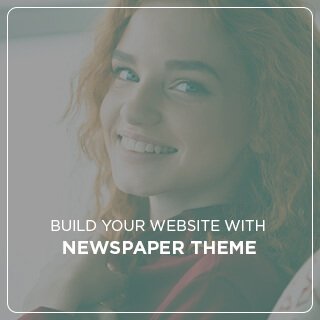Introduction: The Importance of Java Input Keyboard
Building interactive apps in Java programming depends on keyboard input. Handling user input is crucial for making your application dynamic, whether you are developing a game or a basic calculator. Built into Java’s standard libraries, the Java Input Keyboard feature lets users type input using the keyboard.
This tutorial will cover Java input handling methods in depth, look at the Scanner class, and offer code samples to enable your understanding of the idea of keyboard input in Java. Starting with the fundamentals would be wonderful!

Java Input Keyboard: What is it?
Java input is the technique of taking keyboard user data. With the Scanner class among the most often used tools, the Java platform offers several ways to do this. Input can take several shapes including text, integers, floating-point values, or even bespoke data types.
Part of the java.util package, the Scanner class lets programmers interactively read user inputs.
Using Java Input Keyboard: Step-by-Step
Step 1: Importing the Scanner Class
You have to import the Scanner class into your Java application first. The Scanner class resides in the java.util package; so, you should start your application with the following import statement:
java
Copy
import java.util.Scanner;
Step 2: Making a Scanner Object
You must instantiate the Scanner class to begin getting user input after importing it. You may build a Scanner object as follows:
java
Copy
Scanner scanner = new Scanner(System.in);
This line of code instructs the software to read user input from the system’s standard input—the keyboard.
Step 3: Reading Several Input Types
Several techniques for reading various kinds of input are offered by the Scanner class. Some typical input techniques are listed below:
Next Line (String Input): Use nextLine() to read a line of text (including spaces).
java
Copy
System.out.print(“Please enter your name: “);
String name = scanner.nextLine();
Next Integer (int Input): Read an integer using nextInt().
java
Copy
System.out.print(“Your age is: “);
int age = scanner.nextInt();
Next Double (Decimal Input): For floating-point values, use nextDouble().
java
Copy
System.out.print(“Your height is: “);
double height = scanner.nextDouble();
Step 4: Shutting the Scanner
When the input is finished, closing the Scanner object is excellent practice as it will free up resources.
java
Copy
scanner.close();
Common Mistakes Using Java Input Keyboard
Although utilizing the Scanner class for Java keyboard input is somewhat simple, improper handling could lead to certain mistakes. Here are a few typical errors and ways to prevent them:
Skipping Input: Occasionally, following the use of nextInt() and other techniques, the program may appear to skip nextLine() entries. nextInt() does not utilize the newline character, so this occurs. You can include an additional nextLine() following nextInt() to correct this.
java
Copy
scanner.nextLine(); // Discard the newline character
Invalid Input: Your software will raise an exception should the user input an erroneous type—for example, a string when an integer is anticipated. You can use try-catch blocks to manage exceptions and prevent this.
java
Copy
try {
int number = scanner.nextInt();
} catch (InputMismatchException e) {
System.out.println(“Invalid input! Enter an integer please.”);
}
Practical Example: Basic Java Program to Accept User Input
This straightforward Java application shows how to gather user input and display it back on the screen:
java
Copy
import java.util.Scanner;
public class UserInputExample {
public static void main(String[] args) {
Scanner scanner = new Scanner(System.in);
System.out.print(“Please enter your name: “);
String name = scanner.nextLine();
System.out.print(“Your age is: “);
int age = scanner.nextInt();
System.out.println(“Hello, ” + name + “. You are ” + age + ” years old.”);
scanner.close();
}
}
The Importance of Knowing Java Keyboard Input
Creating dynamic Java apps depends on knowing how to manage keyboard input. It lets people interact with the software in meaningful ways, enabling your application to be interactive. From form-based apps to games, mastering keyboard input will enable you to create more sophisticated and user-friendly applications.
READ ABOUT:A Comprehensive Beginner’s Guide to Mastering Key Input in Java
Five Frequently Asked Questions Regarding Java Input Keyboard
Q1: In Java, what is the Scanner class?
The Scanner class, part of the java.util package, lets you read user input, including strings, integers, and other data types.
Q2: How can I read many user inputs in Java?
To read several inputs, you may use the relevant input method—e.g., nextLine(), nextInt()—several times.
Q3: How should I manage erroneous input in Java?
Use try-catch blocks to handle exceptions such as InputMismatchException.
Q4: Why does nextInt() miss the next nextLine()?
nextInt() skips the next nextLine() because it doesn’t utilize the newline character, interfering with subsequent nextLine() invocations.
Q5: Must the Scanner object be closed?
Yes, it’s best practice to close the Scanner object after use to release system resources.
Conclusion
A critical skill for Java developers is mastering Java input from the keyboard. Knowing how to manage user input effectively helps enhance the performance of your software whether you are developing a simple console application or a more complicated project. The most often used way to take keyboard input in Java is via the Scanner class; knowing its several techniques will enable you to build interactive apps.